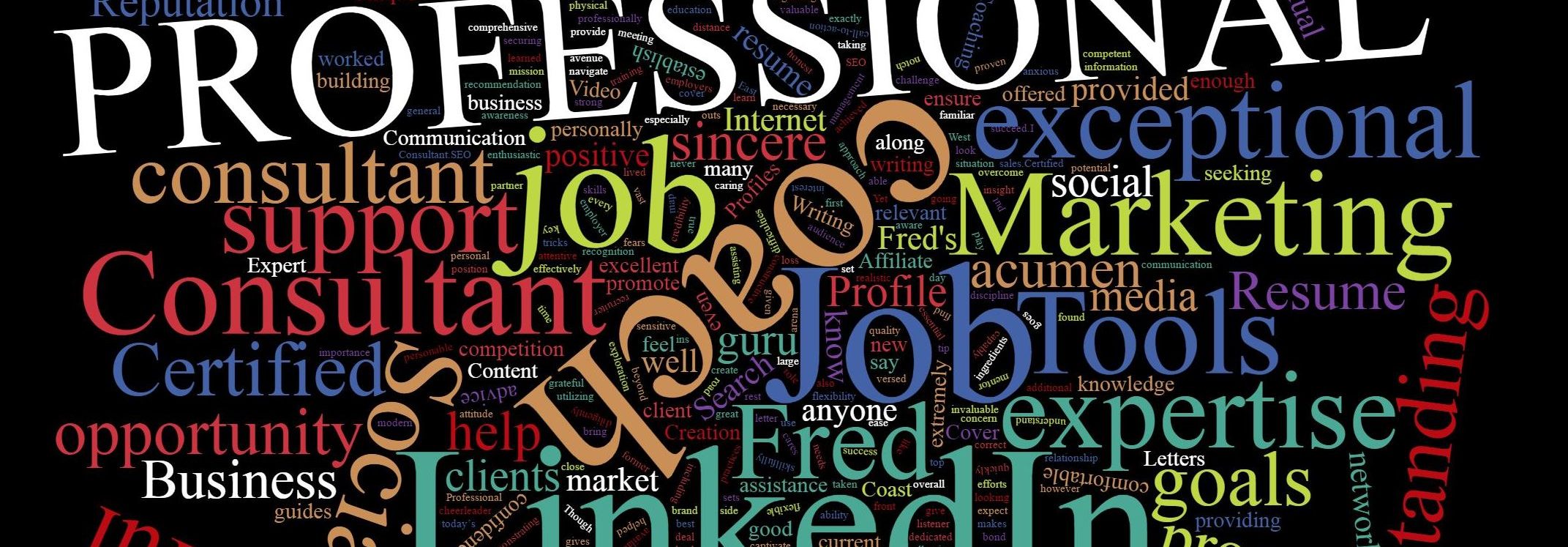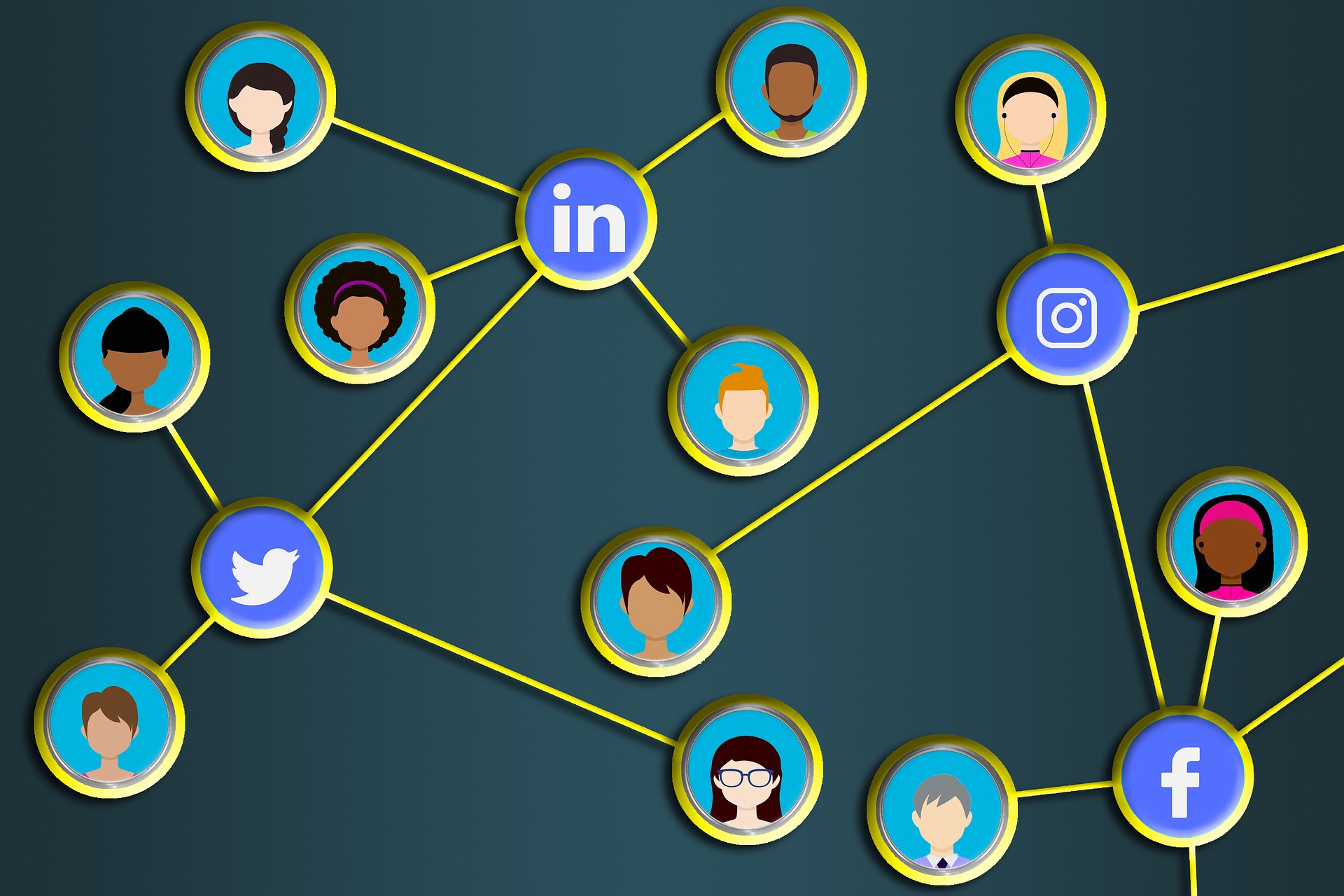Create a Group Chat
You can start a group chat with two or more of your 1st-degree connections.
To start a group chat in the pop-up chat window:
- Click the group chat from the pop-up chat window in your LinkedIn homepage.
- Click the
- More icon on the top right corner of the chat window.
- Click New group conversation.
- In the pop-up window that appears, type the names of the connections you want to add to the group chat.
- Type the name of the group in the Group name (optional) field at the bottom of the window.
- Click Next.
This creates the group chat where added members can converse with each other.
Notes:
- In order to help members join group chat seamlessly, and share them with others so that they have full context of a conversation, all participants in a group chat will share the same conversation history. All current and new participants in a group chat will see all past conversation history in the chat.
- You can have up to 50 members in a group chat.
- Everyone in a group chat is an admin and anyone in the chat can hence remove and add members to the chat as well as edit the conversation name.
- This feature should not be used to mass message and should be used to create conversations with relevant communities with whom you know. Report or leave the chat that you find irrelevant to you.
Also search for
linkedin group chat
how to create group chat on linkedin
can you group message on linkedin
linkedin group chat at how to do it
how to create a group chat on linkedin
can i create a group on linkedin
linkedin group conversations,
group chat linkedin