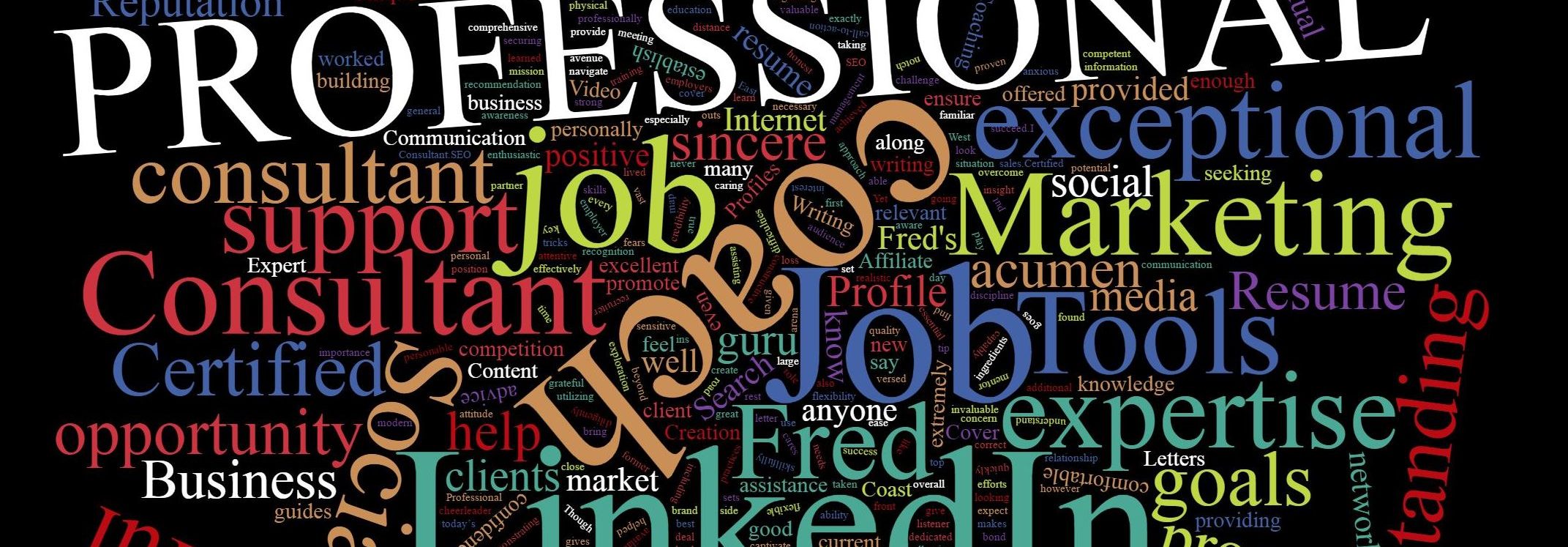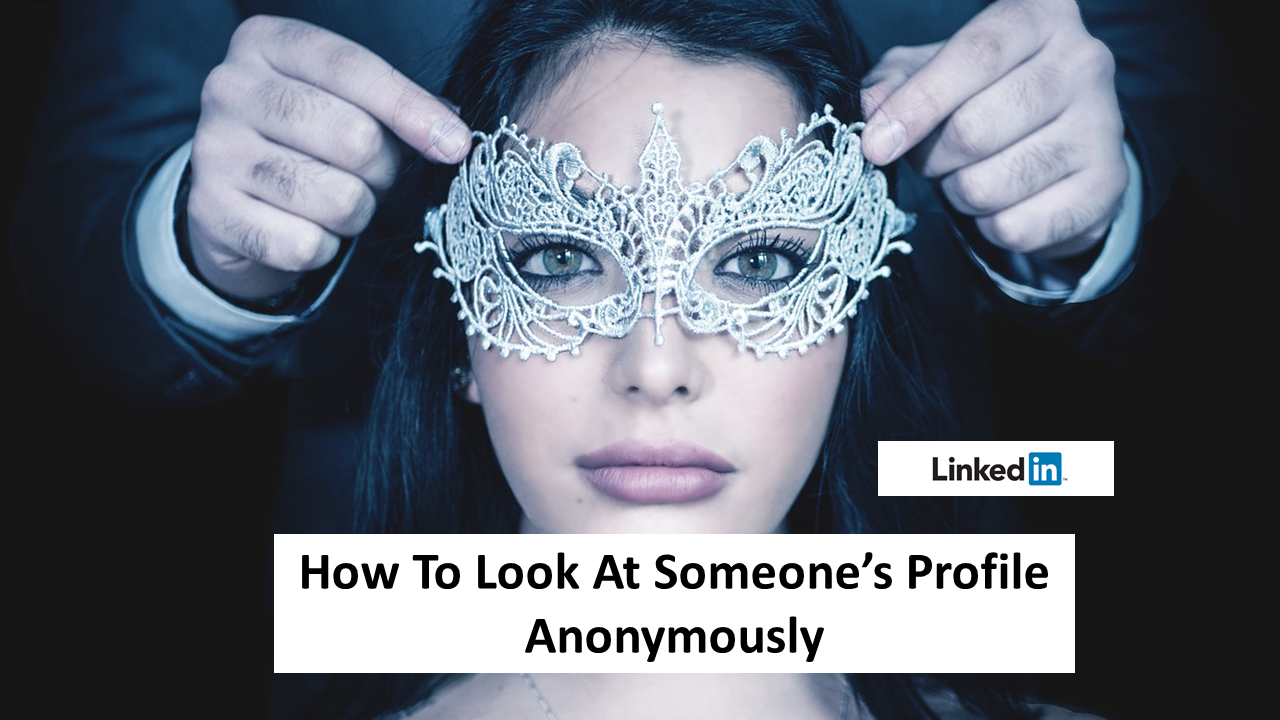Can I look at someone’s LinkedIn without them knowing or how do you search profiles on LinkedIn anonymously and Browsing Profiles in Private and Semi-Private Mode
When you view a profile in private mode, you’ll appear in that person’s Who’s Viewed Your Profile section as LinkedIn Member – This person is viewing profiles in private mode. No other information about you will be shared with the member whose profile you viewed.
When you browse in semi-private mode, your profile characteristics such as job title, company, school, and industry will be shown to the member you are viewing (for example, Consultant at State Farm, Someone at Accenture, or Student at Cornell University).
To change your browsing mode:
- Click the Me icon at the top of your LinkedIn homepage.
- Select Settings & Privacy from the dropdown.
- Click Visibility on the left rail.
- In the Visibility of your profile & network section, click Change (next to Profile viewing options.)
- Select the mode you’d like to browse in.
- You have three options:
- Your name and headline
- Private profile characteristics (i.e. job title and industry)
- Private mode
Your changes will be saved automatically.
Note: With a Premium account, you can browse in private mode and still see the list of people who viewed your profile in the last 90 days. This isn’t possible with a Basic (free) account. However, we always respect a member’s privacy settings, so even with a Premium account, you can’t view the names of private mode viewers of your own profile.